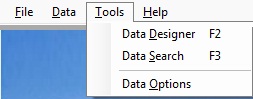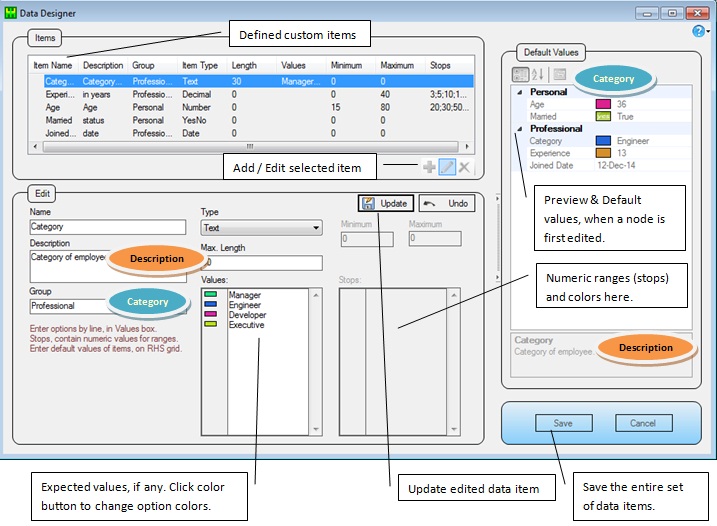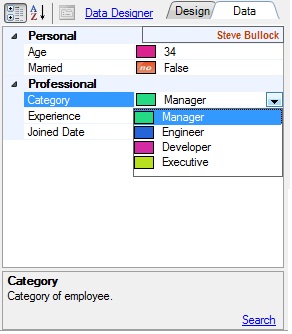- Data Designer is used to define custom fields together with its field types, validations, color ranges, and applicable values of data.
- There will be a set of values for all these fields, for each node of the organization chart.
- A sample customized odoc with the following custom fields defined can be downloaded here.
1. Select Data Designer from Tools menu.
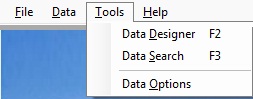
(Figure 1 : OrgDoc Tools Menu)
2. Add your custom fields, and Save.
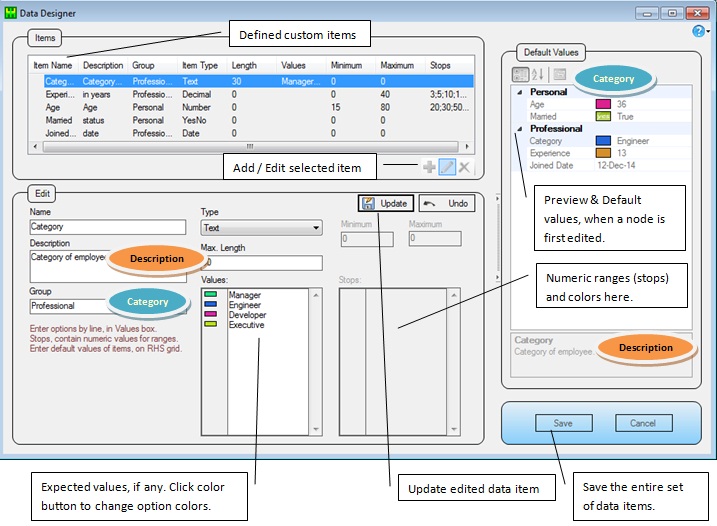
(Figure 2 : OrgDoc Data Designer)
3. Click on a node to enter it's data, corresponding to the custom fields.
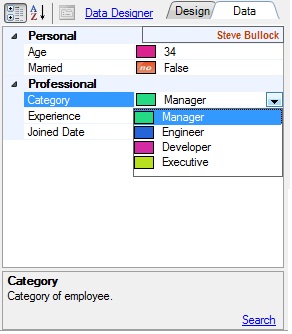
(Figure 3 : OrgDoc Data Entry)
- A sample customized odoc with the above custom fields defined can be downloaded here.
 Data Definition
Data Definition