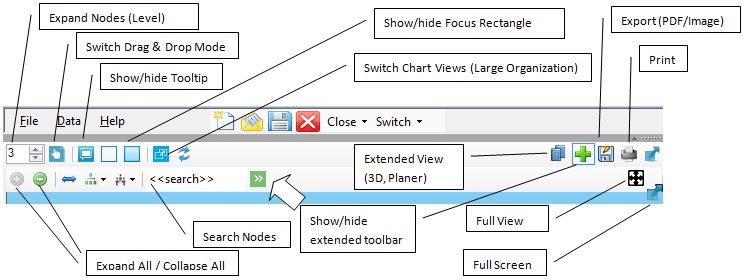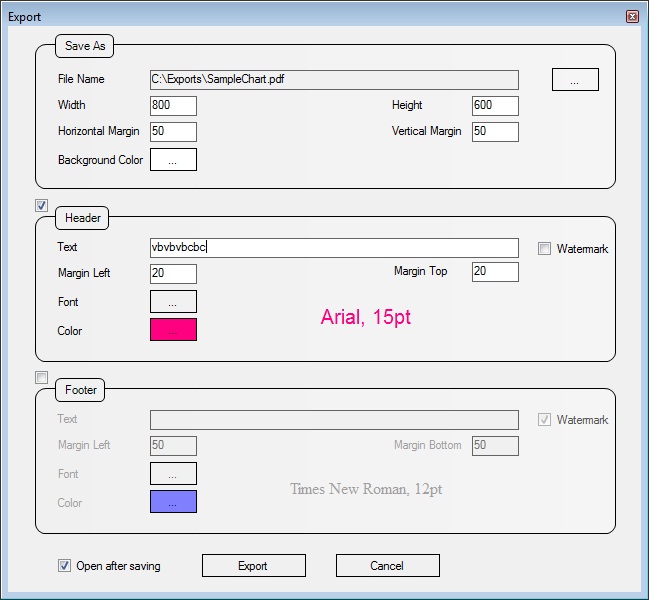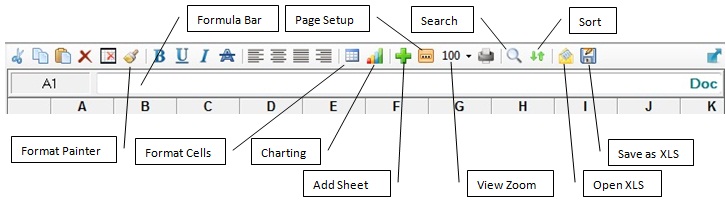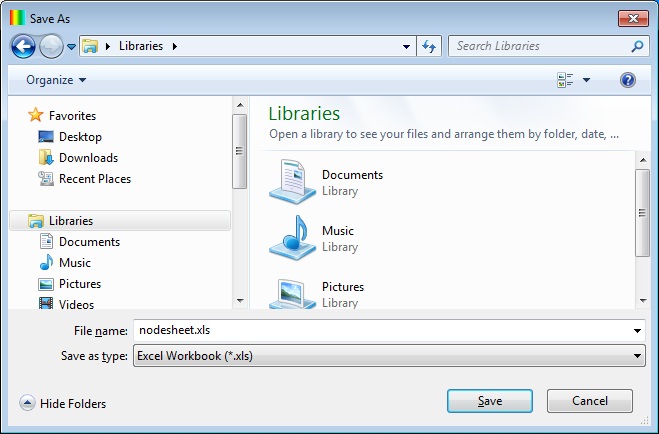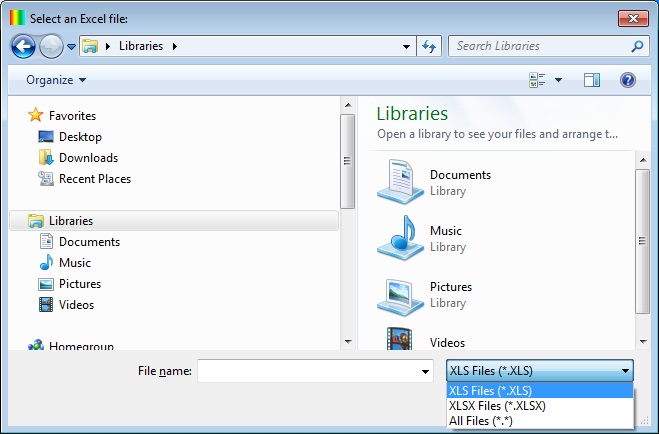- The chart can be saved to PDF or various image formats (JPEG / PNG / GIF / BMP).
- Spreadsheet can be saved as MS Excel file.
1. Select Export from the tool-bar.
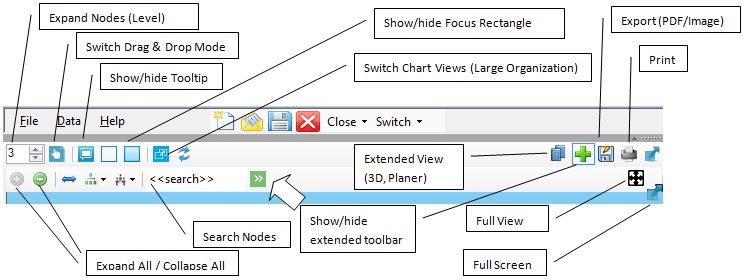
(Figure 1 : Export Chart)
2. The File Name, Width and Height are the required fields. All other fields are optional.
- You can add optional margins, header and footer.
- Watermark denotes, whether text is a part of the image or separate text (PDF export only). Always as watermark in image export.
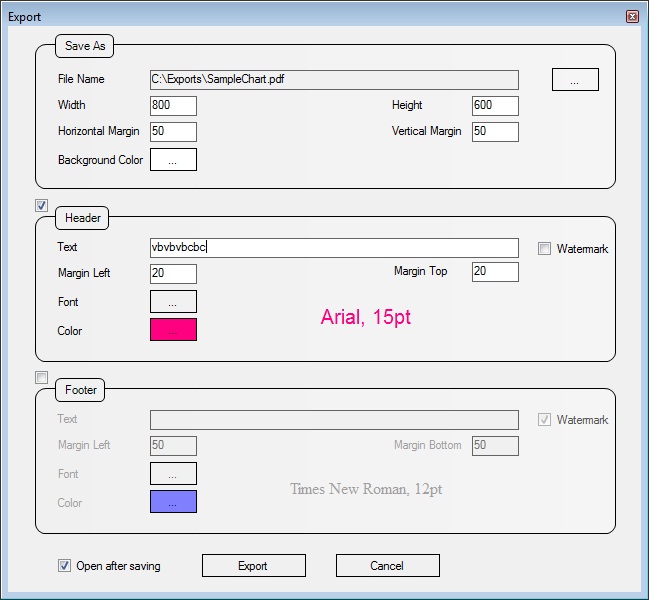
(Figure 2 : Export Settings)
3. Open / Import or Save as XLS file.
- You can save the spreadsheet as XLS file. Also you can read an XLS file or can import XLSX data to the spreadsheet.
- Also you can copy paste the data between spreadsheet and an MS Excel sheet.
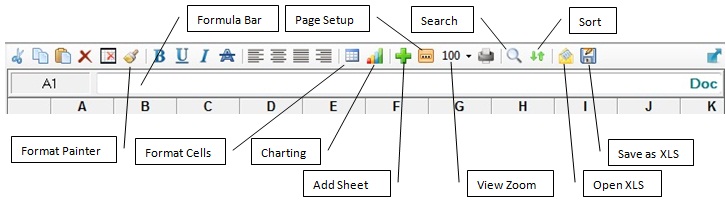
(Figure 3 : Spreadsheet Tool-bar)
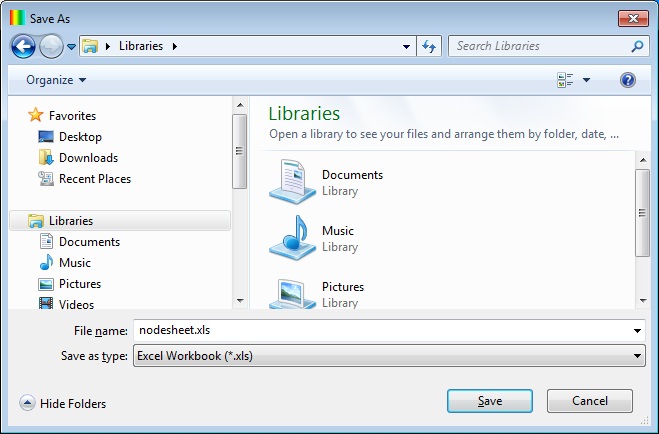
(Figure 4 : Save as XLS)
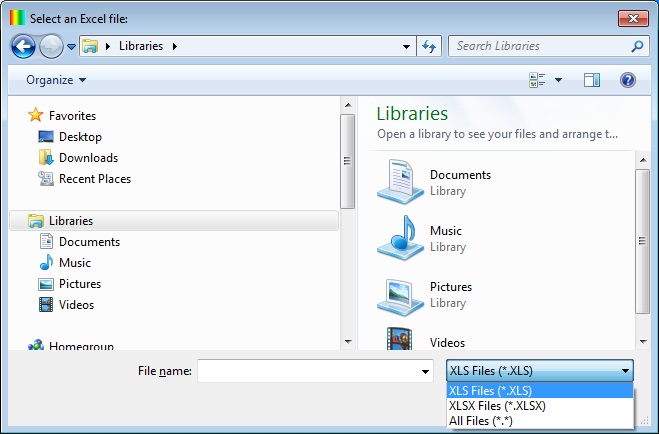
(Figure 5 : Open XLS / Import XLSX)
 Exporting
Exporting