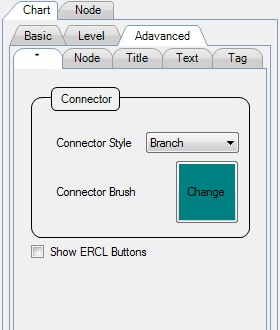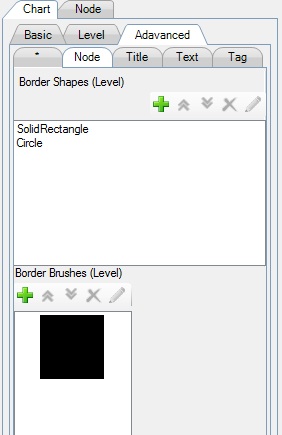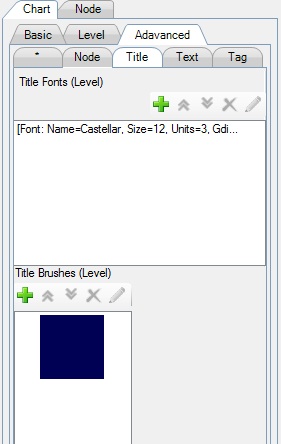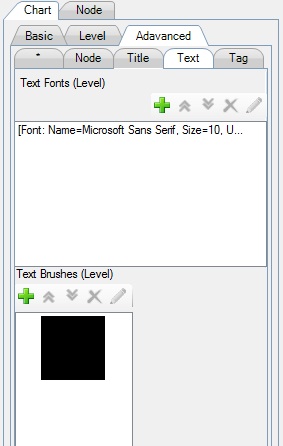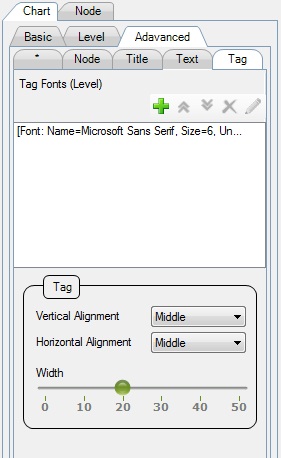Advanced options are for general settings of the chart, applied to each level of nodes.
- Level settings are applied to each level of nodes, in the absence of custom (individual) and tag (group) settings.
- First item in the list applies to top-level of nodes (root-nodes), next item to second level of nodes, and so on.
- Last item in the list applies to the rest level of nodes.
- For level items list, you can double-click an item to edit it; Use tool-bar to delete/re-order level items.
1. Node Connector Style/Brush.
- ERCL (Expand Right Collapse Left) buttons are shown on both sides of expand/collapse(+/-) button.
- ERCL buttons are to expand all children of the node, and to collapse all nodes other than the node.
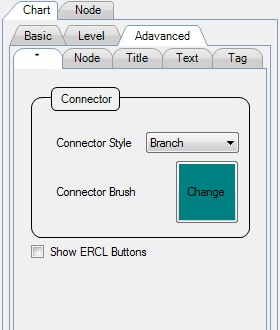
(Figure 1 : Node Connector Style/Brush)
2. Node Border Shapes/Brushes.
- Each item applies to each level of nodes starting from the root.
- Add a Circle shape to get elliptical nodes. In the example below, first level (root) of nodes will be rectangular, and the rest will be circular.
- Select None as Shape to hide border for a node (useful for transparent, image only nodes).
- You can change the border PenWidth within the brush selector.
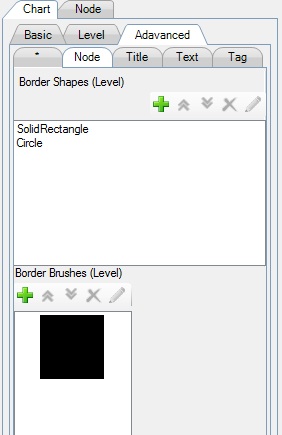
(Figure 2 : Node Border Shapes/Brushes)
3. Title Fonts/Brushes.
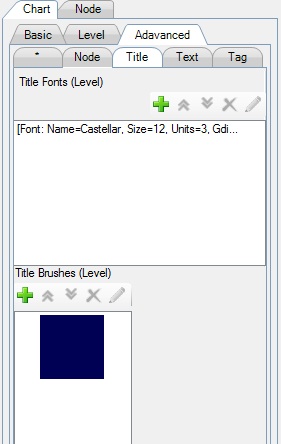
(Figure 3 : Title Fonts/Brushes)
4. Text Fonts/Brushes.
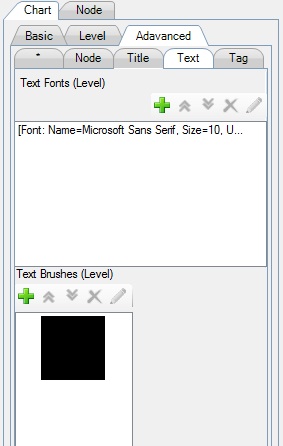
(Figure 4 : Text Fonts/Brushes)
5. Tag Fonts/Alignment/Width.
- Set Tag-Width to specify that percentage of node area for tag display.
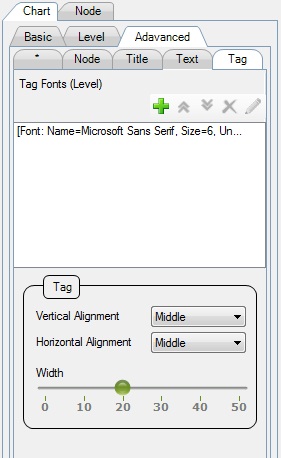
(Figure 5 : Tag Fonts/Alignment/Width)
 Advanced
Advanced